Zoom 101: Video Call Guide
_____
JOIN ME FOR “VIRTUAL MEETING PRO: Elevate your virtual presentation skills via video. With video meetings becoming the norm, it’s more important than ever to present well on camera. CLICK HERE to join my online training “Virtual Meeting Pro.”
_____
The transition to Zoom video calls is here to stay. Are you ready?
Whether you’re an enthusiastic adopter or a wary straggler, there are so many features to Zoom that just take some time to figure out.
I’ve been using Zoom for all my meetings ever since I started working from home a few years ago. I’ve seen all the ways that Zoom can trip people up and cause issues — and how it can make meetings more efficient. (Plus it can make your virtual holidays and birthdays even better!)
But Zoom only works if you know how to make it work — in terms of features, etiquette, and technical expertise.
Knowing how to use Zoom professionally and confidently will help you feel less stressed and allow you to be more productive. Plus it’s a marketable skill that your employers and clients will appreciate.
Are you ready to start getting more done and feeling more comfortable with remote work?
Here’s everything you need to know:
Etiquette
SAY NO TO VIRTUAL BACKGROUNDS. I know they’re fun, but they’re more suited to virtual parties than work meetings.
Opt for a clean, organized backdrop, whether that’s your office or living room bookshelves. I have a whole LinkedIn Learning course about optimizing your home office — you can check that out here.
ALWAYS MUTE YOURSELF WHEN YOU’RE NOT SPEAKING. There’s nothing more distracting than having someone’s microphone picking up shuffling noises while someone else is speaking. Once you get in the habit of making sure you’re muted, this will become second nature.
HAVE THE CAMERA AT EYE-LEVEL! You want to make sure your computer is raised — you can use a laptop lift or simply put it up on a couple of books. You can also avoid the dreaded ceiling fan view — when your laptop is tilted up and half your screen is taken up by your fan. So distracting! A lifted computer makes all the difference and helps you come across as professional. You can click here to check out my guide to all the tools you need to be successful working remotely.
LOOK INTO THE CAMERA. You can still make “eye contact” when you’re meeting remotely — just look directly into the camera. This helps make that key connection between you and your clients or colleagues. This is something I work with my media-training clients on right away because once you master this you’re much more comfortable on camera.
ALWAYS GET DRESSED. Don’t just throw on a “Zoom shirt” — get completely dressed and do your hair and makeup for video, too. This puts you in the right mindset and shows your clients and colleagues that you’re taking the work seriously.
Features
USE ZOOM REACTION BUTTONS (WHEN APPROPRIATE). These are hidden in the “more” menu — there’s a clap, a thumbs up, yes/no, and a coffee cup to let people know you’re on a break. These are great for big meetings when you need to get a general idea of what people are thinking and doing.
“TOUCH UP” YOUR APPEARANCE. You should always get dressed for Zoom meetings like they’re in-person, but if you need an extra boost, Zoom has a feature that evens out your skin and gives you better lighting. Click on “video” and then check “touch up my appearance.”
Don’t forget that everyday makeup and video makeup are quite different. For some ideas on how to upgrade your at-home makeup application check out my interview with former network news makeup artist Iren Halperin here.
CHATS CAN BE DOWNLOADED AFTER THE MEETING. You can download the chat after the meeting, which makes it a great way to keep track of what people are thinking during the conversation. Putting meeting notes in the chat means everyone can see what’s been said, avoiding repeat questions and unnecessary follow-up emails. (You can also check out their whiteboard annotation feature!).
USE THE RECORDING FEATURE! I’m all about using pre-recorded videos for productivity, and Zoom is a great way to make them if you’re already pretty comfortable with it. You simply press record and then the videos saves when you end the meeting.
Technical tips
TRY BREAKOUT ROOMS FOR BIG MEETINGS. Hosts and co-hosts can send people into breakout rooms — this is great for big meetings where you need to have people work in smaller groups. Or if you’re working with a few clients or coworkers at the same time, you can put them into breakout rooms and then visit them individually.
ENABLE THE WAITING ROOM. If you’re the host, having a waiting room allows you to let people in and gives them a space to wait before you’re ready to start the meeting. This eliminates that awkward time before the meeting has started.
Hide your own video. If you keep staring at yourself on camera, people will notice that you’re not looking at them. Fixing your hair on video is a big no-no! Hiding your own video from yourself (click “turn off self-view”) can help you focus on your colleagues or clients. People can still see you – you just can’t see yourself.
Zoom has so many features, but once you get comfortable with them, you can really make meetings more productive. I hope this guide helps you become more confident with Zoom.
Do you have any tips for using Zoom? I’d love to hear from you in the comments.
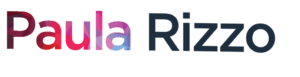


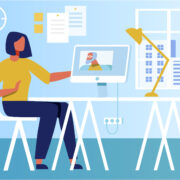






Leave a Reply
Want to join the discussion?Feel free to contribute!